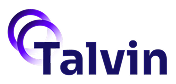API Documentation
Managing API Keys for Talvin AI
Learn how to securely generate, manage, and revoke API keys to integrate Talvin AI with your applications.
Welcome
Integrate Talvin AI seamlessly with your applications by managing API keys securely. Follow the steps below to generate, rotate, and revoke API keys through the Talvin AI platform.Talvin AI Platform
Visit the Talvin AI platform to get started
Accessing API Key Management
- Log in to Talvin AI: Go to https://app.talvin.ai and sign in to your account.
- Navigate to Settings: In the application, go to the Settings section.
- Select Integrations: Click on Integrations to access the API Keys section.
Understanding Your Organization ID
At the top of the Integrations page, you’ll find your Organization ID (e.g.,org_2wfr1fypcw3QC6quBxj2XRcuRGq). This unique identifier is essential for configuring integrations and contacting support for assistance with your account’s integrations. To copy it, click the copy icon next to the ID.
Creating a New API Key
- In the API Keys section, click the Create API Key button.
- A Create New API Key pop-up will appear. Enter a descriptive name for your API key (e.g.,
Production API Key). - Click Create API Key in the pop-up.
- A Your New API Key pop-up will display the generated API key. Important: Copy or download this key immediately, as it will not be visible again for security reasons.
Rotating an API Key
- Locate the API key you wish to rotate in the API Keys list.
- Under the Actions column, click the Rotate icon (a circular arrow).
- A Rotate API Key pop-up will appear, warning that this action will generate a new key and invalidate the old one, requiring updates in any services using it.
- Click Rotate Key to confirm.
- A Your New API Key pop-up will display the new API key. Important: Copy or download this key immediately, as it will not be visible again for security reasons.
Revoking an API Key
- Locate the API key you wish to revoke in the API Keys list.
- Under the Actions column, click the Delete or Revoke icon (a trash can).
- A Revoke API Key pop-up will appear, stating that this action cannot be undone and will permanently revoke the API key, breaking any integrations using it.
- Click Revoke Key to confirm. A success notification will appear at the bottom right.